- Acts as a hardware interface between monitor and PC
- Has its own chipset and RAM, like a motherboard
- Talks to the OS via a driver
Video Card Concepts
Video Resolution
- Pixels: Individual dots in a particular display resolution
- Examples:
640x480
800x600
1024x768
Monitor Resolution
- Triad: One set of one red, one green, one blue phosphor
- Number of triads per pixel depends on display resolution chosen in OS
Video Card Types
- PCI Express:
*New type of motherboard slot in 2004
*Faster than AGP - AGP:
*AGP slot on motherboard designed specifically for video card
*Fast interface
Video Card Types

Video Chipset
- Not always the same brand as the video card itself
- Determines overall driver class compatibility
Video RAM
- How Much RAM needed for a particular resolution?
*Horizontal resolution x vertical resolution x color depth in bits
*Convert answer to bytes by dividing by 8
*Example: 1024 x 768, 24-bit color
*Number of pixels: 1024 x 768 = 786,432
*Bits required: 786,432 x 24 = 18,874,368
*Convert to bytes: 18,874,368 ÷ 8 = 2,359,296
3D Acceleration
- Increases amount of RAM required by about 4X because extra RAM is needed for buffers
Install a Video Card
1.Remove old video card if needed
2.Remove backplate from slot if needed
3.Insert video card firmly in slot
4.Secure it with screw or retainer bar
5.Connect a monitor, and boot

Set Display Properties in Windows
1.Install correct driver for video card if needed
2.Right-click the desktop, choose Properties
3.Change resolution and color depth on Settings tab

Troubleshooting Video Card
- Nothing appears on-screen
*Monitor turned off
*Monitor contrast turned down
*Monitor not connected
*PC not powered on
*Defective video card
*Not installed correctly - Screen has a red, blue, or green tint
*Pin broken on monitor or video card connector
*Connector not snugly plugged in - Garbled Windows display
*Bad video driver
*Correct problem in Safe Mode - Vertical stripes on Windows display
*Corrupted video driver
*Physical defect in video card
*Not the monitor’s fault - Windows won’t start except in safe mode
*Bad Windows video driver
*Wrong driver installed for video card - Pictures and colors look bad
*Too low a color depth being used
*Video card not recognized, so it is using standard VGA mode (16 color)
*Install driver for exact model of video card - Certain Applications Crash
*Video driver not up-to-date
*Patch for application required
*New version of DirectX required





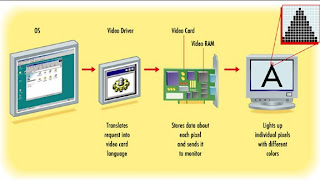







No comments:
Post a Comment